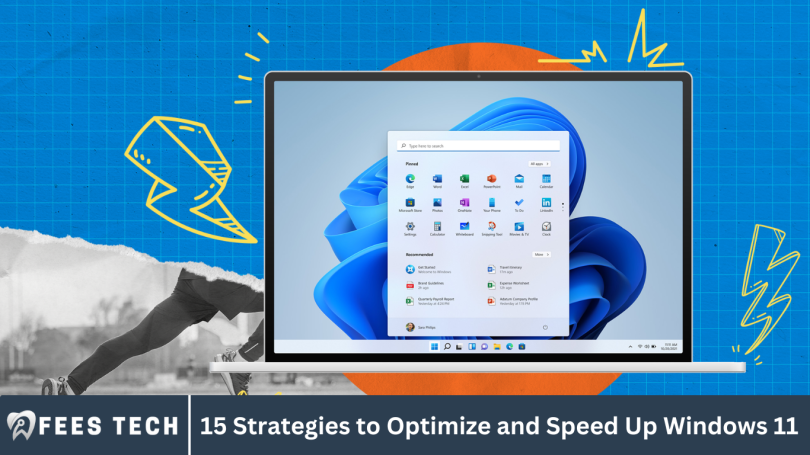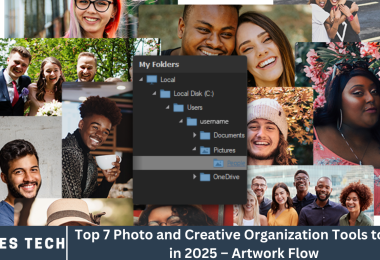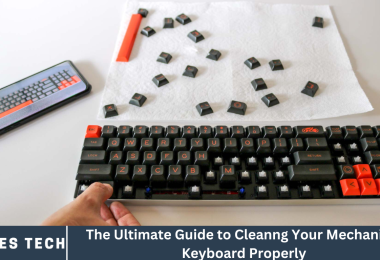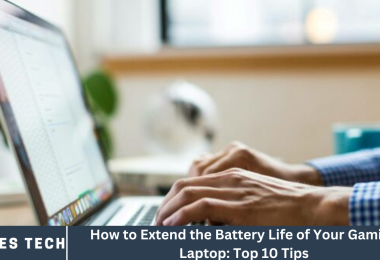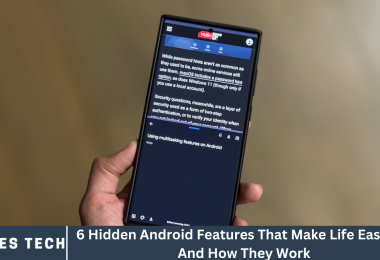Windows 11 is Microsoft’s latest operating system, packed with new features and a sleek design. While it’s optimized for performance out of the box, many users want to ensure their Windows 11 PC runs at peak speed consistently.
Whether you’re using an older machine or a brand-new device, optimizing Windows 11 can help improve responsiveness, reduce boot times, and enhance overall productivity. In this comprehensive guide, we’ll explore 15 proven strategies to optimize and speed up Windows 11, covering everything from system settings to hardware tweaks. Let’s dive in!
More Read: HOW ELON MUSK’S NEURALINK BRAIN CHIP SECURED APPROVAL FOR HUMAN TRIALS
1. Keep Windows 11 Updated
One of the simplest yet most effective ways to improve your PC’s performance is to keep Windows 11 updated. Microsoft regularly releases patches, bug fixes, and performance improvements.
- Go to Settings > Windows Update and check for updates.
- Enable automatic updates to stay current without manual effort.
- Updated drivers are also essential — use Device Manager or manufacturer websites to get the latest.
Keeping your system up-to-date ensures you benefit from the latest optimizations and security fixes.
2. Disable Startup Programs
Too many apps launching at startup can drastically slow down your boot time.
- Press Ctrl + Shift + Esc to open Task Manager.
- Go to the Startup tab.
- Disable unnecessary programs with High startup impact.
Focus on disabling apps you don’t need immediately after booting. Essential software like antivirus should remain enabled.
3. Optimize Power Settings for Performance
Windows 11 balances power and performance by default, but tweaking power plans can unlock more speed.
- Open Control Panel > Power Options.
- Choose the High performance plan or create a custom plan focusing on max performance.
- For laptops, be mindful this may reduce battery life.
This adjustment allows your CPU and other hardware to run at higher speeds more consistently.
4. Clean Up Disk Space
A cluttered hard drive slows down your system. Use Windows built-in tools to free space.
- Run Disk Cleanup by searching it in the Start menu.
- Remove temporary files, system caches, and recycle bin contents.
- Consider uninstalling unused programs via Settings > Apps.
If you have a traditional HDD, freeing up space is even more critical since fragmentation can degrade speed.
5. Use Storage Sense to Automate Cleaning
Windows 11 includes Storage Sense, a handy feature that automatically removes unnecessary files.
- Go to Settings > System > Storage.
- Turn on Storage Sense and configure it to run regularly.
- Customize cleanup frequency and which file types to remove.
This helps maintain your disk space without manual intervention.
6. Adjust Visual Effects for Better Performance
Windows 11 boasts a visually rich interface, but animations and effects consume system resources.
- Right-click This PC > Properties > Advanced system settings.
- Under Performance, click Settings.
- Choose Adjust for best performance or manually disable unnecessary animations like shadows and fades.
This streamlines the UI and can speed up responsiveness, especially on older hardware.
7. Manage Background Apps
Background apps running constantly drain CPU and memory.
- Navigate to Settings > Privacy & Security > Background apps.
- Disable apps you don’t need running in the background.
- Focus on apps that aren’t critical but consume resources unnecessarily.
Reducing background app activity frees up system resources for your active tasks.
8. Increase Virtual Memory (Paging File)
Windows uses virtual memory (paging file) when physical RAM is low. Increasing its size can help system stability and performance.
- Open System Properties > Advanced system settings > Performance > Settings > Advanced.
- Under Virtual memory, click Change.
- Set a custom size based on your RAM amount (e.g., 1.5x to 3x your RAM).
- Restart your PC after making changes.
This is especially useful if you frequently multitask or run memory-heavy applications.
9. Defragment and Optimize Drives
Fragmented data on hard drives slows access speeds. While SSDs don’t need defragmentation, Windows 11 automatically optimizes them.
- Search Defragment and Optimize Drives in the Start menu.
- Select your HDD and click Optimize.
- Schedule regular optimization to keep drives performing well.
Maintaining drive health is essential for fast file access and system responsiveness.
10. Scan for Malware and Viruses
Malware and viruses often cause significant system slowdowns.
- Use Windows Security (built-in antivirus) to run a full scan.
- Consider third-party malware removal tools if you suspect infections.
- Keep antivirus software updated to protect against new threats.
Regular scans ensure your PC stays clean and runs smoothly.
11. Disable Tips and Notifications
Windows 11 offers helpful tips and notifications, but these can interrupt your workflow and consume resources.
- Go to Settings > System > Notifications.
- Disable Tips, tricks, and suggestions.
- Turn off non-essential app notifications.
This helps reduce distractions and improves performance slightly by lowering background activity.
12. Upgrade Hardware Components
If you’re still experiencing lag, hardware upgrades can be a game-changer.
- Add more RAM for smoother multitasking.
- Upgrade to an SSD if you have a traditional HDD for faster boot and file access.
- Consider a better graphics card if you do heavy gaming or video editing.
Hardware upgrades deliver the most noticeable performance improvements.
13. Use a Lightweight Antivirus Solution
Some antivirus programs can be resource-heavy.
- Choose antivirus software known for minimal system impact.
- Windows Defender is well-optimized for Windows 11.
- Avoid running multiple antivirus programs simultaneously.
Balancing security with system performance is critical for a fast PC.
14. Disable Unnecessary Services
Windows runs many services in the background, some of which you might not need.
- Press Win + R, type services.msc, and press Enter.
- Identify non-essential services like Print Spooler (if no printer is used).
- Set them to Manual or Disabled with caution.
Be careful when disabling services — research each one to avoid system issues.
15. Reset or Reinstall Windows 11
If all else fails and your system is still sluggish, a fresh start can restore speed.
- Back up your important files.
- Go to Settings > System > Recovery.
- Choose Reset this PC and opt to keep your files or do a clean install.
A reset removes accumulated bloat and fixes software corruption that may be slowing your PC down.
Frequently Asked Question
Why is my Windows 11 PC running slow even though it’s new?
New PCs can slow down due to background apps, unnecessary startup programs, or pending updates. Applying optimization strategies like disabling startup apps and keeping your system updated can significantly improve speed.
Will disabling startup programs affect my PC’s functionality?
Disabling non-essential startup programs won’t harm your PC but can speed up boot time and improve performance. Just avoid disabling critical software like antivirus or system utilities.
How often should I clean up disk space on Windows 11?
It’s a good idea to clean disk space monthly or use Windows 11’s Storage Sense feature to automate this process. Regular cleanup prevents clutter that can slow down your system.
Is it safe to adjust visual effects for better performance?
Yes, adjusting or disabling some visual effects reduces CPU and GPU load, speeding up your PC. It may make the interface less flashy but improves responsiveness, especially on older hardware.
Does upgrading to an SSD really make Windows 11 faster?
Absolutely! SSDs have much faster read/write speeds than traditional HDDs, resulting in quicker boot times, app launches, and overall system responsiveness.
Can disabling Windows services cause problems?
Disabling unnecessary services can improve performance but should be done carefully. Research each service before disabling to avoid disrupting important system functions.
How do I know if I should reset or reinstall Windows 11?
If your PC remains slow despite all optimizations, or you face persistent software issues, resetting or reinstalling Windows 11 can provide a clean slate and restore performance.
Conclusion
By applying these 15 strategies to optimize and speed up Windows 11, you can significantly enhance your PC’s performance, reduce lag, and enjoy a smoother computing experience. Regular maintenance, smart system tweaks, and thoughtful hardware upgrades ensure your Windows 11 device runs efficiently and stays responsive for years to come. Start optimizing today and unlock the full potential of your Windows 11 PC!